PFSENSE NETWORK SECURITY LAB
Overview:
- Designed and deployed a network security environment using pfSense firewall on a Protectli Vault appliance and Unifi access points (APs).
- Implemented Snort for real-time Intrusion Detection and Prevention (IDS/IPS) and IP block lists to increase security.
- Configured pfSense as an internal Certificate Authority (CA) to manage and issue SSL certificates for encrypting internal communications with self-hosted services.
- Deployed Tailscale (WireGuard-based) and OpenVPN for remote-access VPN connectivity.
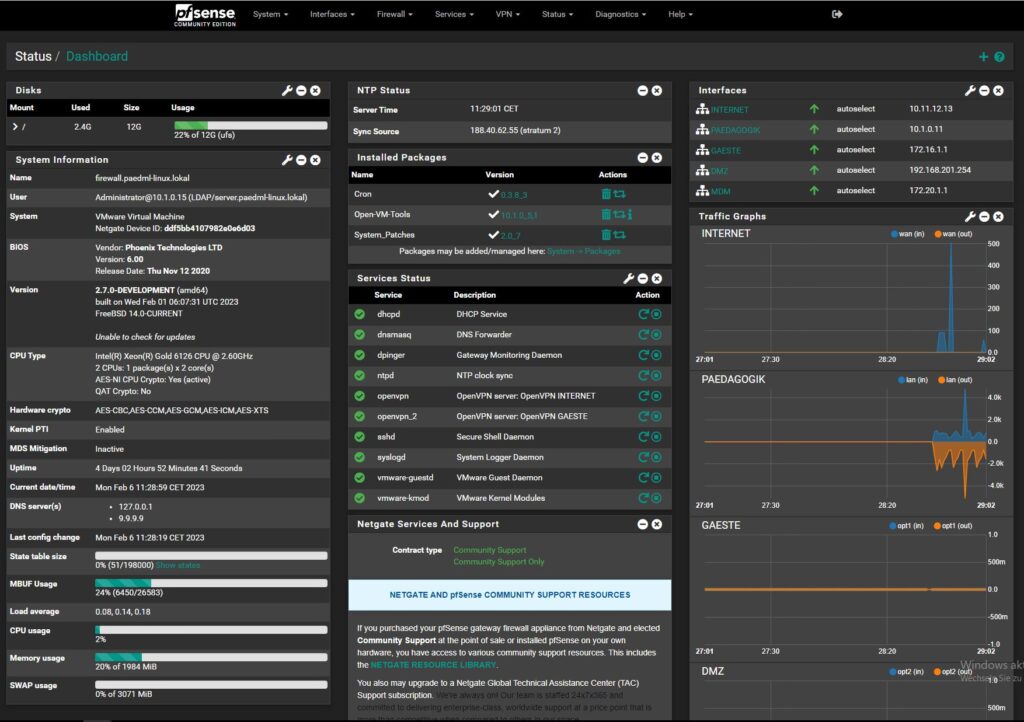
Nothing scratches my networking itch like designing a network from the ground up and seeing all the pieces work together (or not work together—troubleshooting is half the fun, right?). So when I got my hands on a Protectli Vault and some Unifi access points, I knew it was time to build out the kind of network security lab I’d always wanted: more configurable than any consumer-grade router and, quite frankly, completely overkill.
The foundation of this lab is pfSense, which acts as my firewall and router. Security is my priority, so setting up real-time Intrusion Detection and Prevention with Snort and building out custom IP blocklists was a must. Setting up pfSense as my internal Certificate Authority was a personal achievement. There’s something satisfying about generating and issuing your own SSL certificates for all your self-hosted services and getting rid of those pesky “This site is insecure” messages.
But it wasn’t just about locking things down locally—I wanted encrypted remote access as well. So I configured Tailscale and, for good measure, OpenVPN. Both play nicely with pfSense and give me secure access to my local network from anywhere.
This whole lab was a sandbox for skills in network segmentation, IDS/IPS best practices, and remote access VPNs. It was a lot of fun to tinker with all the settings and tune my network to behave exactly how I want it to.